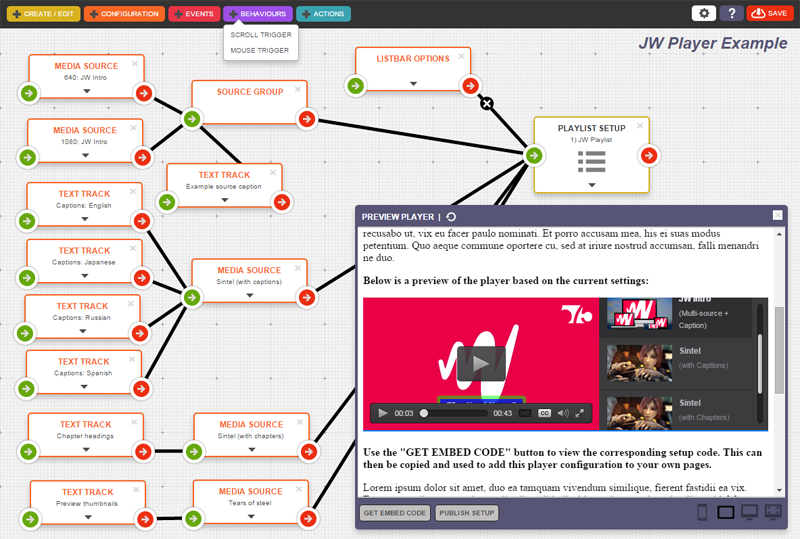Johnny – How to turn off analytics with JW6.7
Ethan – It can be disabled with the enterprise player.
And there it is…
JW Player’s middle finger salute to it’s army of self-hosters, one-man-bands and SME’s – yet another example of where capital investment (and the blinkered demand for ROI) is eroding the trust, belief and ultimately the ongoing relationship between a company and it’s legion of customers – the people who got it into the investable position in the first place.
Whilst there have been a number of questionable “outputs” from the JW Team over the last year, this “analytics” point alone is quite a curious one.
I would encourage Dave Otten and Jeroen W to take a bit more time in trying to understand it.
Since JW6, the majority of people who have been looking to disable analytics wish to do so, not because they don’t actually want analytics (most would probably be indifferent to it), but because they need the player to stop making calls to the JW CDN.
Here’s the rub
When the player renders in an end-user’s browser, and if for any reason it cannot reach the JW CDN, it will fail to produce a working player. Instead the end-user will be confronted with:
"Could not load plugins: File not found"
Now, there have been significant discussion in the JW forums around the logic of actually crippling the player under these circumstances.
And there are legitimate use-cases stated where “free-edition” hosters need to disable analytics – but again, not because they don’t want analytics… but because they want to present videos in JW Player whilst offline/behind a corporate firewall/or simply don’t want to be dependent on availablity of JW’s CDN.
I personally struggle to see the strategic value in this from a marketing point of view – as I’ve previously indicated:
The mad thing about this is:
1) As stated before, the users of the free version are unlikely to actually care about analytics – it’s one instance where a chargeable value add service makes sense.
2) You are effectively crippling peoples ability to evaluate your product with a view to paying for an enhanced version
3) Providing a robust free version that plays everywhere (online) has got to be one of the best mechanisms to advertise and promote your product – given it will clearly have your branding and links to your site.
Indeed, relating to JW6.4, Jeroen acknowledged this as a technical issue:
The fact the free player breaks whenever (for some reason) jwpcdn.com is not available is indeed not good. I was under the impression that loading of that plugin would fail silently, but the free player would still get set up. We’ll investigate what is going on here and how we can gracefully fail loading of this plugin. – 18th June 2013
Now fast forward to JW6.8 – some 7 months later – and the issue still exists.
Hmm… How could this have been over-looked?
To date, these points have been made in the context of the “free-edition” – and maybe that’s why JW find it easy to ignore. In a perverse logic, they want you to pay to remove the functionality that you didn’t want in the first place.
Interesting strategy, but then it’s up to them. You know where they stand, and either you like it or lump it.
But hang on… do you actually know where they stand?
It used to be like this:
With JW6.0 upwards, you simply pay $99 per year, include the documented piece of code in your embed:
analytics: {'enabled': false,'cookies':false}
And you are able to use JW Player without the constraint that you need access to the JW CDN.
But now… with JW6.7:
You pay $300+ per year, you fish around for the (strangely no longer documented) piece of code that you need to include in your embed… and you get the constraints removed.
Clearly it pays for them to over-look this. Fixing this issue would remove a potential incentive for customers to upgrade and impact their increased revenue.
Right… now to the point
Ignoring the disingenuous way the JW Team have covertly moved the “disable analytics” option from a $99 / year edition to a $399+ / year edition without any obvious form of announcement (in fact they’ve hidden the fact this functionality even exists, and they’ve done the same with other key pieces of functionality – HLS on desktop), they really are missing the point.
This problem affects every edition of the player that has analytics enabled…
So… the end-user consumers of a premium paying, Ad feature rich JW provider who embraces analytics, will experience the same “Could not load plugins: File not found” error and no playable video, should the JW CDN not be accessible. This could be because they are on a corporate network with certain external website restrictions, because a DNS issue in their part of the world fails to resolve the JW CDN, or quite simply because the JW CDN fails.
Whilst JW continue to overlook this issue (and boost revenue as a result), you can never be sure your customers are consistently getting the experience you’ve designed for them… and ultimately it’s your income and brand position that would be adversely affected because of this.
It’s not about the “free edition” versus the “premium edition”. It’s about the JW Team respecting and re-engaging with their customers, fixing their code and being honest about their motivations.